Home / Blog / Insights / The Top 5 Easiest To Create Power Apps For Businesses
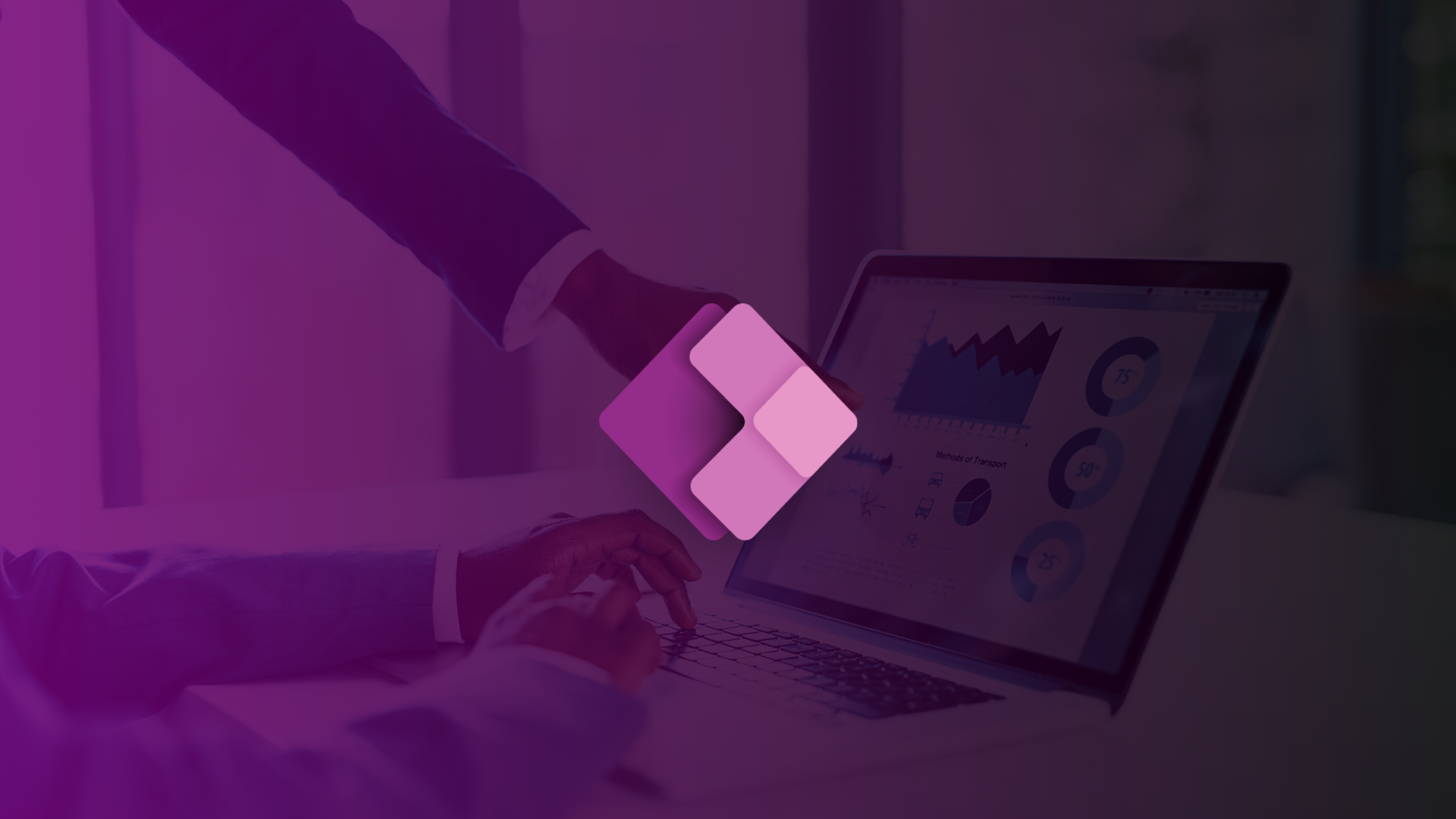
•
The Top 5 Easiest To Create Power Apps For Businesses
Microsoft Power Apps is a versatile platform that allows users to quickly build custom applications tailored to their specific business needs without the extensive development process typically required. While the “top” Power Apps will largely depend on specific business requirements and contexts, there are several popular types of Power Apps that many organizations find valuable due to their ease of creation and immediate business impact.
See our top 5 Power Apps below
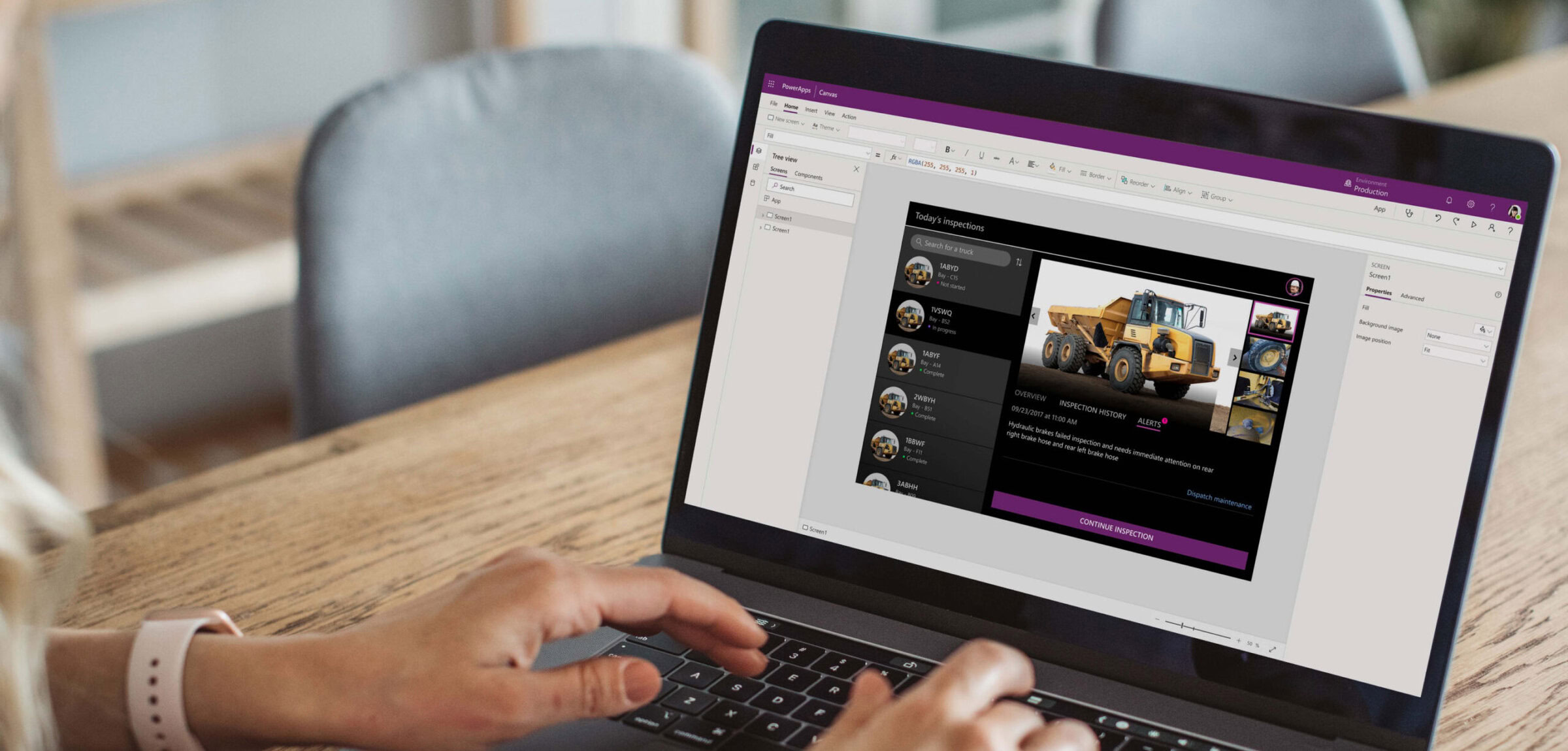
Employee Onboarding Apps with Power Apps:
Description: Streamline the onboarding process for new employees by creating a custom onboarding application using Microsoft Power Apps. This application can act as a central hub, housing necessary resources, and guiding the new hire through the first days or weeks at the company.
Features:
- Onboarding Checklist:
- A step-by-step guide for new hires that walks them through all the mandatory tasks they need to complete. This can include items such as completing paperwork, setting up their workstation, and attending introduction meetings.
- Team Introduction:
- A section dedicated to introducing the new hire to their team. This can include photos, job titles, brief bios, and even fun facts about each team member to make the introduction more personal.
- HR Forms Hub:
- A repository where new hires can easily find, complete, and submit any necessary HR forms. This can range from tax forms to benefit enrollments.
- Resource Library:
- A collection of resources, such as company policies, training materials, or guides to company culture, which the new hire can refer to as they acclimate to their new role.
- Feedback and Queries Section:
- An area where new hires can provide feedback about the onboarding process or ask questions, ensuring continuous improvement in the onboarding experience.
Business Value: Having a structured onboarding process not only improves the new hire experience but also ensures consistency in the onboarding process across the organization. By digitizing and centralizing this process, companies can ensure all onboarding tasks are completed and reduce administrative overhead.
Getting Started with Employee Onboarding Apps on Power Apps:
- Planning:
- Start by outlining the key components you want your app to have. Think about the typical onboarding flow in your organization and list out all the resources, forms, and tasks that a new hire would need.
- Design & Development:
- Open Microsoft Power Apps.
- Choose to start from a template or blank canvas, depending on your comfort with the platform.
- Use the drag-and-drop interface to design your app, adding pages or screens for each section like the checklist, team introductions, and forms.
- Integrate with Microsoft Lists or SharePoint to store and retrieve data as necessary.
- Test:
- Once your app is ready, test it internally. Have a few team members go through it as if they were new hires to ensure everything works as expected.
- Deploy:
- Roll out the app to HR teams and integrate it into your hiring process. Ensure that every new employee gets access to the app when they join.
- Iterate:
- Collect feedback from new hires and HR teams regularly. Use this feedback to continuously improve and update the app.
With a structured onboarding app, you’re not only ensuring a smooth transition for new hires but also instilling a positive first impression of your organization’s efficiency and care for its employees.
Learn more about Power Apps here.
Expense Reporting Apps with Power Apps:
Description: Take the hassle out of expense reporting by introducing a dedicated application using Microsoft Power Apps. This application can allow employees to instantly capture, submit, and monitor their business-related expenses, ensuring timely reimbursements and better financial tracking.
Features:
- Instant Expense Submission:
- Employees can quickly input details of their expenses, categorize them, and attach supporting documents or receipts.
- Receipt Scanning:
- Using the device’s camera functionality, employees can snap photos of their receipts, which then get attached directly to the corresponding expense entry. OCR (Optical Character Recognition) can be utilized to auto-fill certain expense details.
- GPS Mileage Tracking:
- Employees traveling for business can automatically track and log their mileage using the device’s GPS, ensuring accurate reimbursements for travel.
- Approval Workflow:
- Once an expense report is submitted, it can be routed to the appropriate manager or department for approval, ensuring checks and balances.
- Expense Dashboard:
- A visual representation for employees to monitor the status of their submitted expenses, see if they’ve been approved, and when they can expect reimbursement.
Business Value: Introducing a standardized digital process for expense reporting offers various advantages. Not only does it speed up the reimbursement cycle, but it also ensures accuracy, reduces the likelihood of fraudulent claims, and provides valuable data for financial analysis.
Getting Started with Expense Reporting Apps on Power Apps:
- Planning:
- Begin by mapping out the typical expense reporting flow in your organization. Understand the various categories of expenses, approval hierarchies, and reimbursement timelines.
- Design & Development:
- Launch Microsoft Power Apps.
- Decide whether to start with a template or a blank canvas based on your familiarity with the platform.
- Utilize the intuitive interface to design your app, incorporating features like receipt scanning, mileage tracking, and the approval workflow.
- Integrate with backend systems as needed to ensure seamless data flow and reporting.
- Test:
- Prior to full deployment, test the app among a select group. Get feedback regarding its ease of use, functionality, and any potential improvements.
- Deploy:
- Once refined, roll out the app to all employees. Conduct training sessions if necessary to ensure everyone understands how to use it effectively.
- Iterate:
- Regularly gather feedback from users and the finance team. Use insights to optimize the app further, ensuring it continually meets the evolving needs of the organization.
With a digitized and efficient expense reporting app, organizations can ensure transparency in financial claims and reimbursements, making the entire process hassle-free and streamlined for both the employees and the finance department.
Event Registration and Feedback Apps with Power Apps:
Description: Hosting an event, training, or webinar? Elevate the experience for both you and your attendees with a custom event registration and feedback app on Microsoft Power Apps. Designed for convenience and engagement, this app lets attendees register, access event details, partake in real-time interactions, and share feedback post-event, all from one platform.
Features:
- One-Click Registration:
- Simplified registration process ensuring maximum attendee sign-ups.
- Automated confirmation emails with event details upon registration.
- Agenda Viewer:
- Allows attendees to view a detailed event schedule, bookmark sessions, and set reminders for their preferred slots.
- Real-time Polls and Q&A:
- Engage attendees during sessions by hosting polls, allowing questions to be posted, and facilitating real-time discussions.
- Post-Event Feedback Forms:
- Easily collect feedback on sessions, speakers, and the overall event experience. This can be anonymized if preferred.
- Event Analytics Dashboard:
- Gain insights into registration numbers, attendee demographics, most-engaged sessions, and more, aiding in data-driven decision-making for future events.
- Integration with Calendar Apps:
- Once registered, attendees can sync event dates and times with their preferred calendar application to ensure reminders and timely participation.
Business Value: Events are pivotal touchpoints between businesses and their audience. A well-structured event app maximizes engagement, collects vital feedback for improvement, and ensures streamlined event operations. All these contribute to a richer attendee experience and better ROI on your events.
Getting Started with Event Registration and Feedback Apps on Power Apps:
- Planning:
- Begin by listing down the primary requirements and objectives of your event app. This could range from the number of expected attendees to the features you wish to include.
- Design & Development:
- Start Power Apps and decide if a pre-existing template fits your needs or if you need a customized solution.
- Design an intuitive UI ensuring a seamless experience for attendees. Implement features like registration, agenda viewing, and real-time interactions.
- Ensure that the app can be accessed from multiple device types, considering many attendees might use mobile devices.
- Test:
- Before the actual event, test the app with a subset of users. Ensure registrations work smoothly, notifications are sent out, and feedback mechanisms function properly.
- Deploy:
- Roll out the app to your target audience. Promote its features to maximize downloads and usage. Integrate the app with your event promotions to drive registrations.
- Post-Event Analysis:
- After the event, use the analytics dashboard to understand attendee behavior, session popularity, and areas of improvement based on collected feedback.
Incorporating a tailored event registration and feedback app will not only enhance the overall attendee experience but also provide invaluable insights to hosts, ensuring every event is better than the last.
Learn more about Power Apps here.
Inventory Management Apps with Power Apps:
Description: Eliminate the guesswork from your inventory management process with a comprehensive application crafted using Microsoft Power Apps. This app is tailored to track inventory levels, oversee sales, and manage orders and deliveries efficiently, ensuring your business never faces stock-related setbacks.
Features:
- Real-Time Inventory Tracking:
- Keep an up-to-date record of items as they come in and go out. See at a glance the current stock levels of all items across multiple locations.
- Barcode Scanning:
- Use the device’s camera to quickly scan barcodes, making the check-in and check-out process seamless and reducing the chance of human errors.
- Low Stock Alerts:
- Receive instant notifications when stock levels approach the minimum threshold, ensuring timely reordering.
- Inventory Analytics Dashboard:
- Visualize stock movement trends, popular items, and other key metrics that can help in making informed inventory-related decisions.
- Order and Sales Integration:
- Sync the app with your order processing and sales system to automatically update inventory levels based on sales and deliveries.
- Multi-Location Support:
- If your business operates in multiple locations or warehouses, the app can provide inventory data segmented by location.
Business Value: An efficient inventory management system eliminates costly stock errors, enhances operational efficiency, and improves customer satisfaction by ensuring products are always available. A digitalized system provides data-driven insights to make informed stocking decisions.
Getting Started with Inventory Management Apps on Power Apps:
- Planning:
- Understand the scale and complexity of your inventory. Catalog all items, categorize them, and identify the typical flow of goods in and out of the business.
- Design & Development:
- Open Microsoft Power Apps.
- Choose between using a pre-made template or creating a custom design, based on your requirements and familiarity with the platform.
- Implement features such as barcode scanning, low stock alerts, and inventory dashboards to build a user-friendly and functional app.
- Ensure the app integrates seamlessly with other relevant systems in your business.
- Test:
- Deploy the app in a test environment. Use mock data or a subset of your actual inventory to validate its functionality and efficiency.
- Deploy:
- Once you’re satisfied with the app’s performance, deploy it across the business. Train staff members to ensure they can leverage its features to the fullest.
- Iterate:
- Continuously gather feedback from users and analyze usage data. Make necessary adjustments to the app, ensuring it stays aligned with your business’s evolving inventory management needs.
By incorporating an advanced inventory management app into your operations, you can ensure efficient stock management, reduced wastage, and improved profitability.
Learn more about Power Apps here.
Facility Maintenance and Ticketing Apps with Power Apps:
Description: Facility maintenance is an integral part of creating a safe and functional workspace. With our Facility Maintenance and Ticketing App on Microsoft Power Apps, employees can easily report any issues or maintenance requirements. Not just that, managers and facility teams can prioritize, assign, and monitor each ticket’s progress, ensuring a swift response and resolution.
Features:
- User-Friendly Ticket Submission:
- Employees can quickly report issues, uploading photos or videos as necessary.
- Option to classify the nature of the problem (e.g., electrical, plumbing, HVAC).
- Priority Setting:
- Tickets can be automatically or manually prioritized based on severity, ensuring critical issues are addressed first.
- Assignment and Notification System:
- Facility teams receive instant notifications on new tickets.
- Tickets can be auto-assigned based on the type of issue or manually delegated by supervisors.
- Real-time Status Tracking:
- Employees can check the progress of their reported issues, ensuring transparency and keeping them informed.
- Integrated Calendar and Scheduling:
- Facility teams can schedule maintenance activities, avoiding clashes and ensuring resource availability.
- Analytics Dashboard:
- Get insights into frequently reported issues, average resolution time, and team performance metrics.
- Feedback Mechanism:
- Once an issue is resolved, employees can provide feedback, ensuring continuous improvement in maintenance services.
Business Value: Maintaining a well-functioning workplace isn’t just about aesthetics; it’s about employee safety, productivity, and satisfaction. An efficient ticketing system results in timely resolution of issues, leading to minimal disruptions and an environment where employees feel their concerns are addressed promptly.
Getting Started with Facility Maintenance and Ticketing Apps on Power Apps:
- Define Your Requirements:
- Understand the primary needs of your facility maintenance operations. Is it just for reporting, or do you also need scheduling and analytics?
- Design & Development:
- Launch Power Apps and opt for a relevant template or design a custom solution.
- Create a user-friendly interface, ensuring easy navigation and ticket submission.
- Incorporate essential features, such as ticket prioritization, status tracking, and notifications.
- Test:
- Pilot the app with a subset of users. Collect feedback and ensure all features function as intended.
- Deploy:
- Roll out the app to all employees. Conduct a brief orientation or training session to ensure everyone knows how to report issues.
- Continuous Improvement:
- Regularly review feedback and the analytics dashboard to identify areas for improvement and optimize the app accordingly.
In an age where timely and effective responses are crucial, a Facility Maintenance and Ticketing App acts as the bridge between employees and facility teams, ensuring a harmonious, safe, and well-maintained workspace.
Learn more about Power Apps here.


