Home / Blog / Insights / Unlocking Efficiency with Microsoft Copilot for Microsoft 365: Requirements and Integration Guide
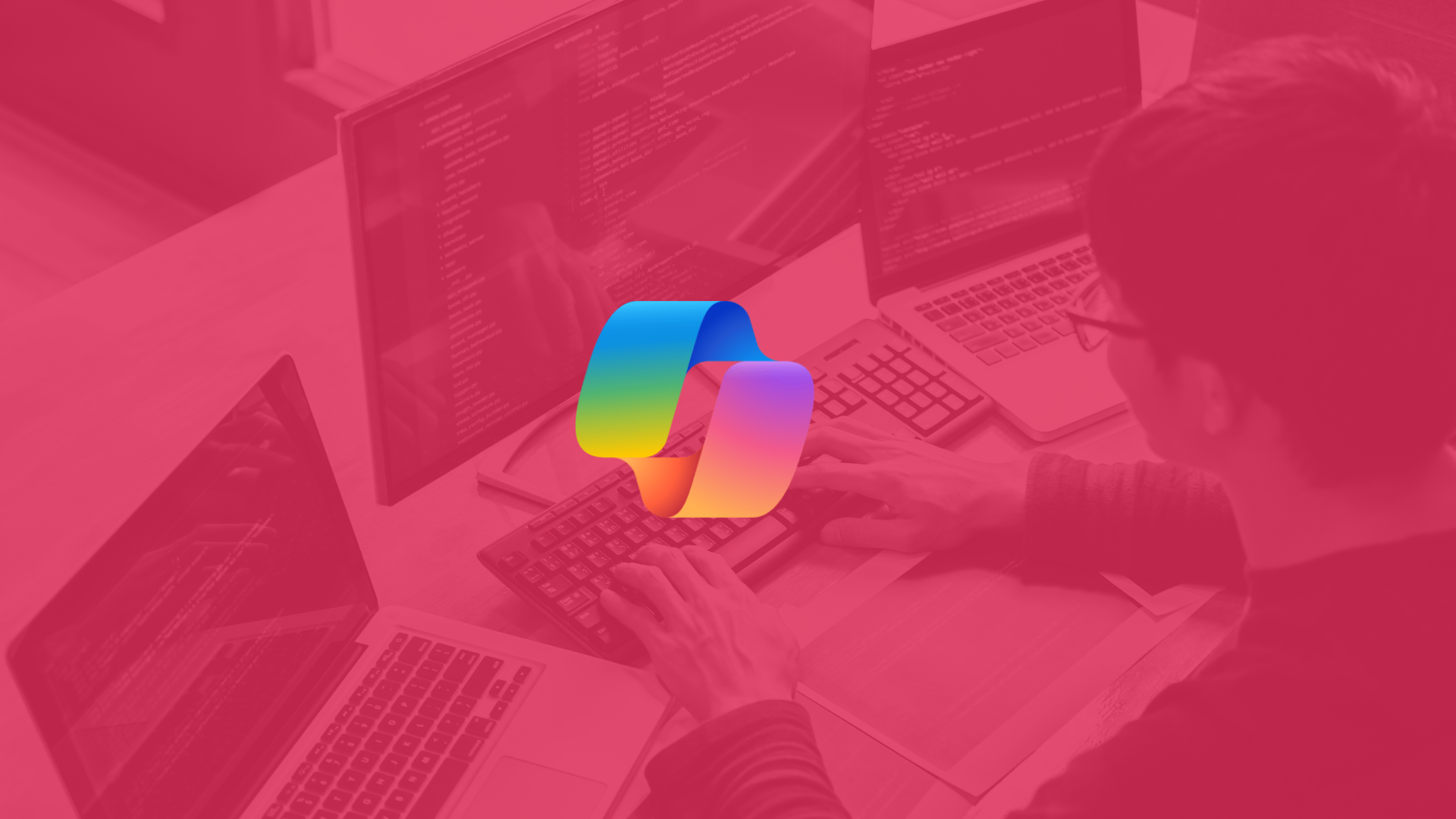
•
Unlocking Efficiency with Microsoft Copilot for Microsoft 365: Requirements and Integration Guide
In the ever-evolving landscape of digital productivity, Microsoft Copilot emerges as a pivotal tool, seamlessly integrated within Microsoft 365 applications to enhance user experiences. Convverge, a dedicated Microsoft solutions partner, provides comprehensive insights into the prerequisites, licensing requirements, update channels, and network necessities for harnessing the full potential of Microsoft Copilot within your organization.
Before fully embracing Copilot and its productivity features, it’s essential to ensure your security configuration is robust. While Copilot respects your organization’s existing security provisions, its access to all your data underscores the importance of adhering to Zero Trust principles. This approach minimizes security gaps that tools like Copilot could expose.
To confirm least privilege access, pay attention to key areas:
- Teams / SharePoint: Maintain access to only what users need. Regular reviews and proper archiving of sites and teams can prevent access to redundant or obsolete data. Ensure Teams are set to Private when necessary.
- Applications: Exercise discipline in granting access only to necessary resources, including app registries, Power Automate, and Service Principals. Implement a robust governance program for configuring, reviewing, and updating access to applications.
Prerequisites:
To embark on the journey of leveraging Microsoft Copilot, certain prerequisites must be fulfilled:
- Base License Requirement: Users need to possess a prerequisite base license as specified in the Microsoft Copilot for Microsoft 365 service description guide.
- Deployment of Microsoft 365 Apps: Deployment of Microsoft 365 Apps is essential, facilitated through the Microsoft 365 admin center setup guide.
- Microsoft Entra ID: Users must possess Microsoft Entra ID (formerly Azure Active Directory) accounts, manageable through the onboarding wizard in the Microsoft 365 admin center.
- Microsoft OneDrive: Features such as file restore and OneDrive management necessitate users to have OneDrive accounts, configurable via the OneDrive setup guide in the Microsoft 365 admin center.
- Microsoft Outlook: Integration with the new Outlook (for Windows and Mac) is pivotal, with users being able to switch by selecting ‘Try the new Outlook’ within their existing client.
- Microsoft Teams: Seamless integration with Teams is facilitated through the Microsoft Teams setup guide in the Microsoft 365 admin center, enabling enhanced collaboration across various platforms.
- Microsoft Teams Phone: Copilot in Teams Phone supports both VOIP and PSTN calls, with specific licensing and configurations required for optimal functionality.
- Microsoft Loop: Enabling Microsoft Copilot for Microsoft 365 with Microsoft Loop necessitates enabling Loop for your tenant, ensuring streamlined collaboration.
- Microsoft Whiteboard: Leveraging Copilot with Microsoft Whiteboard requires enabling Whiteboard for your tenant, fostering creativity and collaboration.
- Office Feature Updates Task: This task is indispensable for core Copilot experiences to function seamlessly within apps like Word, PowerPoint, Excel, and OneNote.
License Requirements:
Microsoft Copilot for Microsoft 365 is available as an add-on plan with specific licensing prerequisites including Microsoft 365 E5, E3, Office 365 E3, E5, Business Standard, Business Premium, A5 for faculty, and A3 for faculty, accessible via Enrollment for Education Solutions (EES) or Cloud Solution Provider.
Update Channels:
Copilot for Microsoft 365 aligns with the standard practice of deployment and updates for Microsoft 365 Apps, available in all update channels except for Semi-Annual Enterprise Channel. Preview channels such as Current Channel (Preview) and Beta Channel offer opportunities for validation before organizational deployment.
Network Requirements:
Ensuring optimal network configuration is paramount for seamless Copilot experiences. Baseline network configuration should align with Microsoft 365 network connectivity principles, with specific endpoints to be unblocked for enriched integrations. WebSockets (WSS) play a crucial role, and network setups should support full WSS connectivity to designated domains.
Securing Copilot for Microsoft 365:
Copilot for Microsoft 365 redefines the way people work with Office apps, introducing new challenges for administrators in safeguarding sensitive information. As administrators, our goal is to ensure Copilot usage is safe, secure, and complies with organization standards.
What Does Copilot for Microsoft 365 Have Access To?
Microsoft Copilot for Microsoft 365 gains access to content within the Microsoft 365 ecosystem via Microsoft Graph. This access is designed to adhere to the information access restrictions configured within a tenant. Administrators and end-users control access to information through permissions, privacy settings, and encryption methods. It’s important to understand the scope of Copilot’s access to ensure sensitive data remains protected and privacy is maintained.
Encrypting Content in Microsoft 365 with Copilot for Microsoft 365
Encrypting content within Microsoft 365 is crucial for protecting sensitive information. However, it’s essential to ensure compatibility with Microsoft Copilot for Microsoft 365. While some encryption methods like Azure Rights Management service (Azure RMS) are fully supported, others like S/MIME encryption, Double Key Encryption (DKE), and Microsoft Office password protection pose challenges. Understanding how encryption interacts with Copilot ensures that sensitive data remains secure while benefiting from enhanced productivity features.
How Copilot for Microsoft 365 Works with Sensitivity Labels
Sensitivity labels play a vital role in classifying and protecting Office and PDF content within Microsoft 365. Microsoft Copilot for Microsoft 365 utilizes sensitivity labels for output, but there are certain scenarios where support may be limited. For example, encrypted PowerPoint presentations or content from external sources may not be fully recognized. Understanding the nuances of how Copilot interacts with sensitivity labels ensures proper data protection and compliance with organizational security policies.
User-Defined Permissions are Not Recommended
While user-defined permissions offer flexibility, they can lead to misconfigurations that hinder Copilot’s functionality. It’s important to strike a balance between security and usability when configuring permissions for sensitive data. Encouraging users to adhere to predefined permissions settings and educating them about the potential risks associated with user-defined permissions helps mitigate security vulnerabilities and ensures Copilot operates effectively within the organization’s security framework.
Strike a Balance Between Security and Usability
Balancing security with usability is essential when leveraging Microsoft Copilot for Microsoft 365. By understanding Copilot’s capabilities within the context of sensitivity labels, encryption methods, and user-defined permissions, organizations can maximize productivity while safeguarding sensitive information. Implementing proper security measures, providing user education, and staying informed about Copilot updates enable organizations to strike the right balance between security and usability, driving success in the digital workplace.
In conclusion, by aligning security measures with Copilot’s functionalities, organizations can enhance productivity while safeguarding sensitive information effectively. For more detailed insights and updates, refer to Microsoft’s documentation on Copilot for Microsoft 365 and stay informed about the latest developments in information security and productivity tools. Contact us to learn more about this powerful tool!
- Microsoft Copilot for Microsoft 365 setup guide
- Microsoft 365 AI help and learning
- Microsoft Copilot for Microsoft 365 – Microsoft Community Hub


