Home / Blog / Insights / Enhance Your Business Efficiency with Microsoft PowerToys
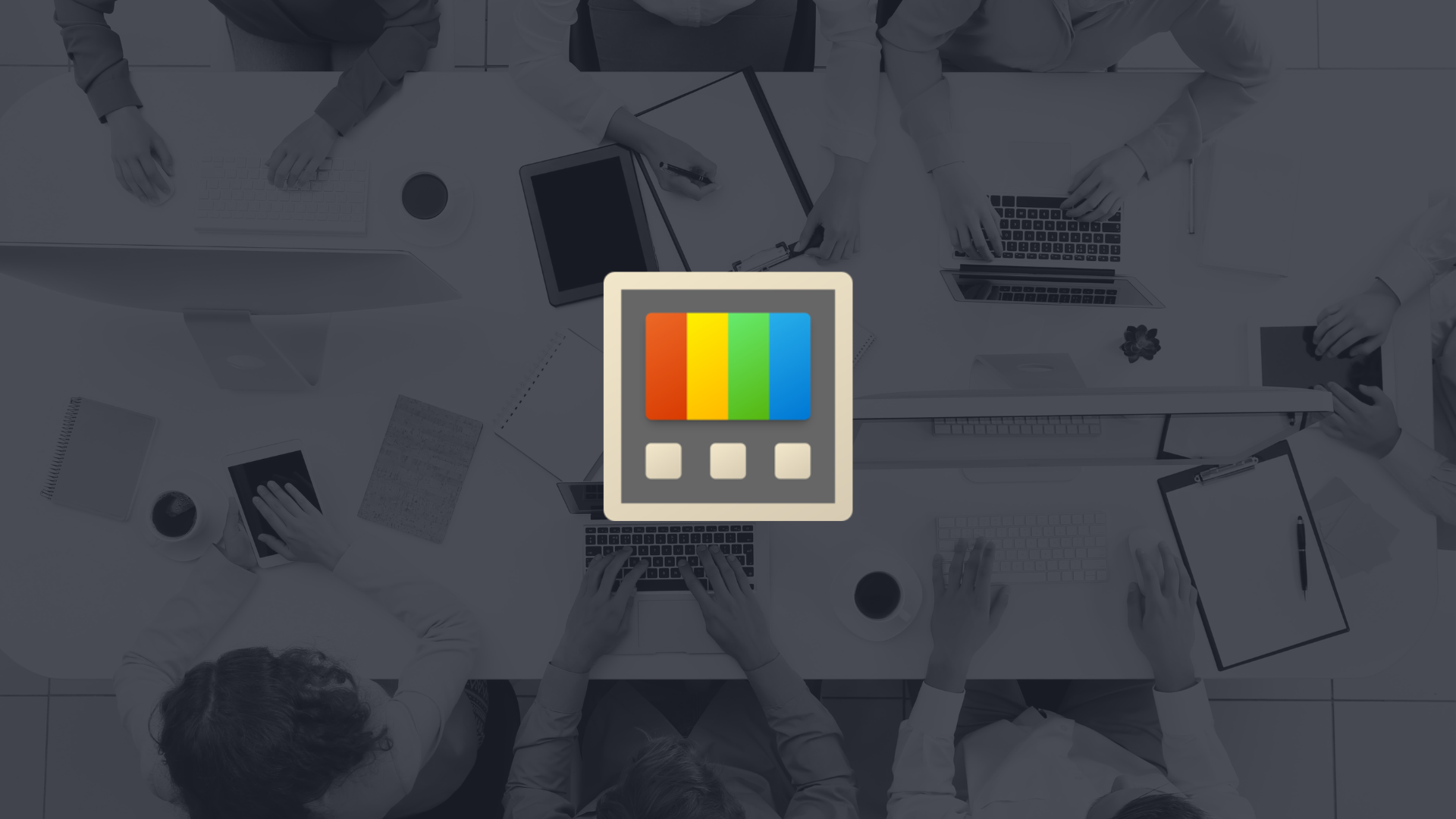
Enhance Your Business Efficiency with Microsoft PowerToys
In the modern business world, efficiency and productivity are not just buzzwords—they’re the cornerstones of success. As a seasoned Microsoft Solutions Partner, Convverge understands this deeply. That’s where Microsoft PowerToys steps in—a suite of utilities designed for the power user looking to maximize their Windows 10 and 11 experience.
Why Your Business Needs Microsoft PowerToys
Imagine a work environment where multitasking is effortless, where every tool you need is at your fingertips. That’s what PowerToys offers. With utilities like FancyZones for advanced window management and PowerRename for bulk file renaming, PowerToys is like a personal assistant for each of your employees, streamlining tasks and cutting down on tedious manual work.
Getting Started with PowerToys
Adopting PowerToys is as straightforward as it is beneficial. Available for PCs with x64 and ARM64 architecture running Windows 10 or higher, installation is a breeze. After a quick download from the Microsoft Store or GitHub, you’ll be ready to deploy a more productive workspace.
Current PowerToy Utilities
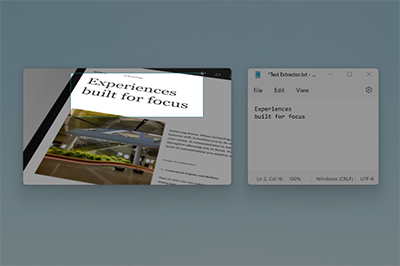
Text Extractor
Text Extractor is a convenient way to copy text from anywhere on your screen. To activate, use the shortcut ⊞ Win+Shift+T. This code is based on Joe Finney’s Text Grab.
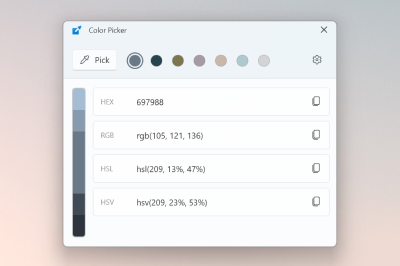
Color Picker
Color Picker is a system-wide color picking utility activated with ⊞ Win+Shift+C. Pick colors from anywhere on the screen, the picker automatically copies the color to your clipboard in a set format. Color Picker contains an editor that shows a history of previously picked colors, allows you to fine-tune the selected color and to copy different string representations. This code is based on Martin Chrzan’s Color Picker.
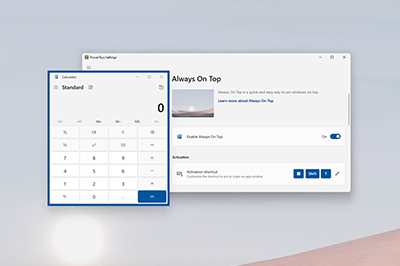
Always On Top
Always On Top enables you to pin windows above other windows with a quick key shortcut (⊞ Win+Ctrl+T).
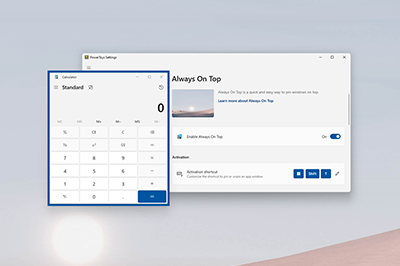
PowerToys Awake
PowerToys Awake is designed to keep a computer awake without having to manage its power & sleep settings. This behavior can be helpful when running time-consuming tasks, ensuring that the computer does not go to sleep or turns off its displays.
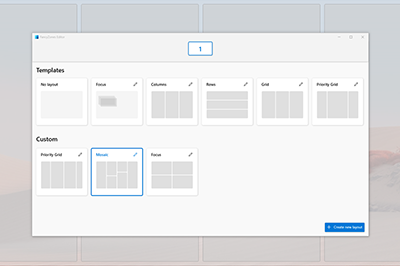
FancyZones
FancyZones is a window manager that makes it easy to create complex window layouts and quickly position windows into those layouts.
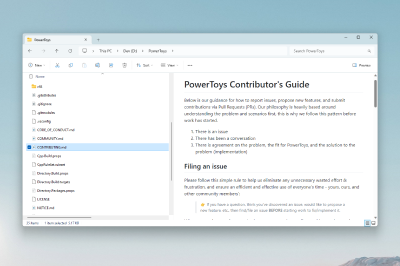
File Explorer add-ons
File Explorer add-ons enable Preview pane and thumbnail rendering in File Explorer to display a variety of file types. To open the Preview pane, go to View in File Explorer and select Preview Pane.
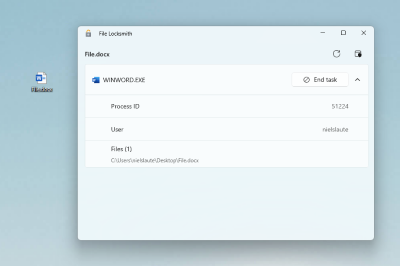
File Locksmith
File Locksmith is a Windows shell extension to check which files are in use and by which processes. Right-click on one or more selected files in File Explorer and select Unlock with File Locksmith.
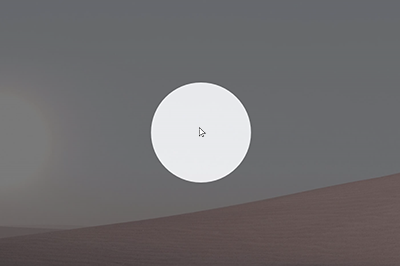
Mouse utilities
Mouse utilities add functionality to enhance your mouse and cursor. With Find My Mouse, quickly locate your mouse’s position with a spotlight that focuses on your cursor. This feature is based on source code developed by Raymond Chen. Mouse Highlighter displays visual indicators when basic mouse buttons are clicked. Mouse Jump allows a quick jump on large displays. Mouse Pointer Crosshairs draws crosshairs centered on the mouse pointer.
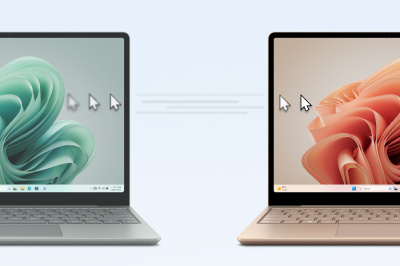
Mouse Without Borders
Use Mouse Without Borders to interact with multiple computers from the same keyboard and mouse, sharing clipboard contents and files between the machines seamlessly.
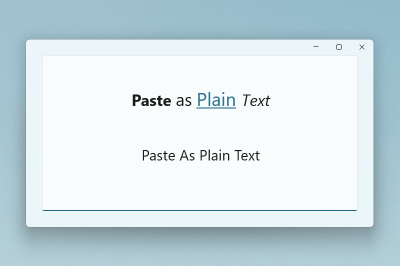
Paste As Plain Text
Paste As Plain Text allows you to paste text from your clipboard, excluding text-formatting, with a quick key shortcut (⊞ Win+Ctrl+Alt+V).
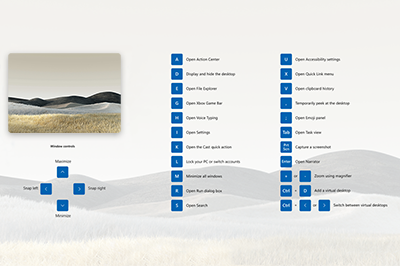
Peek
Peek allows you to preview file content without the need to open multiple applications or interrupt your workflow. Select the file and use the shortcut (Ctrl+Space)
Shortcut Guide
Windows key shortcut guide appears when you press ⊞ Win+Shift+/ (or as we like to think, ⊞ Win+?) and shows the available shortcuts for the current state of the desktop. You can also use press and hold ⊞ Win.
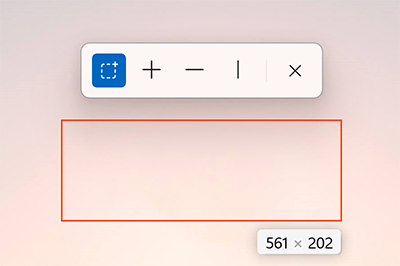
Screen Ruler
Use Screen Ruler to quickly measure pixels on your screen based with image edge detection. To activate, use the shortcut ⊞ Win+Shift+M. This was inspired by Pete Blois’s Rooler.
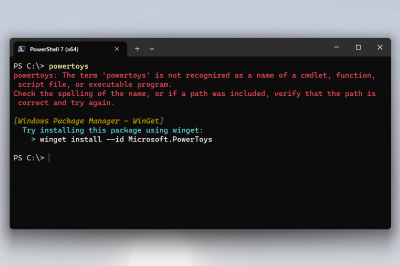
Command Not Found
Command Not Found is a PowerShell 7 module that detects an error thrown by a command and suggests a relevant WinGet package to install, if available.
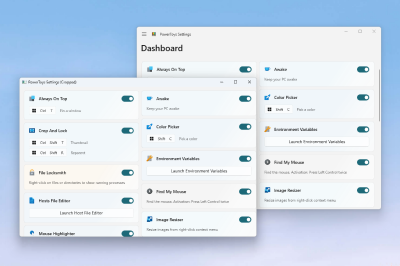
Crop And Lock
Crop And Lock is a utility that creates a new window that’s a crop or a thumbnail of another window.
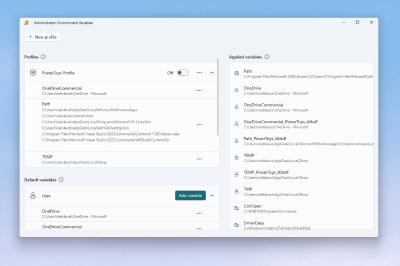
Environment Variables
Environment Variables offers an easy and convenient way to manage environment variables. You can create profiles for managing a set of variables together.
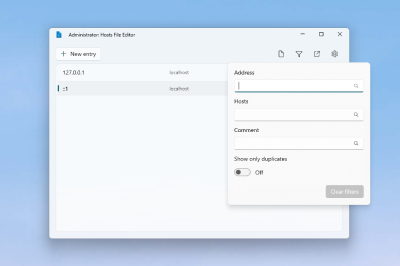
Hosts File Editor
Hosts File Editor is a convenient way to edit the ‘Hosts’ file that contains domain names and matching IP addresses, acting as a map to identify and locate hosts on IP networks.
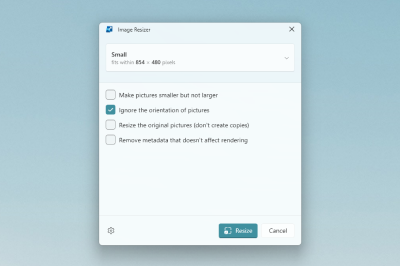
Image Resizer
Image Resizer is a Windows Shell extension for quickly resizing images. With a right click from File Explorer, instantly resize one or many images. This code is based on Brice Lambson’s Image Resizer.
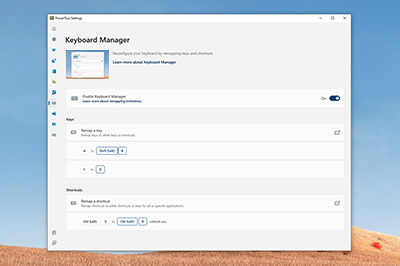
Keyboard Manager
Keyboard Manager allows you to customize the keyboard to be more productive by remapping keys and creating your own keyboard shortcuts.
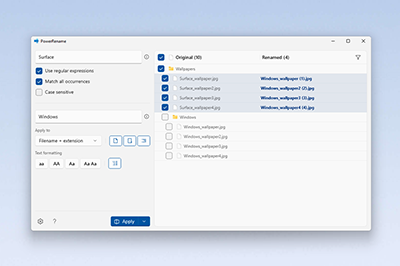
PowerRename
Use PowerRename to perform bulk renaming; searching and replacing file names. It includes advanced features, such as using regular expressions, targeting specific file types, previewing expected results, and the ability to undo changes. This code is based on Chris Davis’s SmartRename.
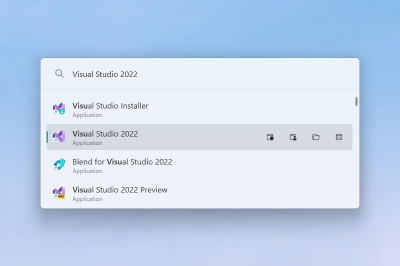
PowerToys Run
PowerToys Run can help you search and open your app instantly. To open, use the shortcut Alt+Space and start typing. It is open source and modular for additional plugins.
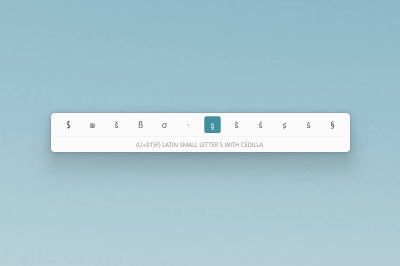
Quick Accent
Quick Accent is an alternative way to type accented characters, useful for when a keyboard doesn’t support that specific character with a quick key combo.
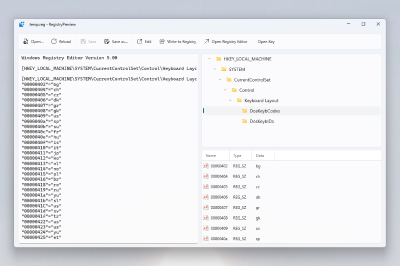
Registry Preview
Registry Preview is a utility to visualize and edit Windows Registry files.
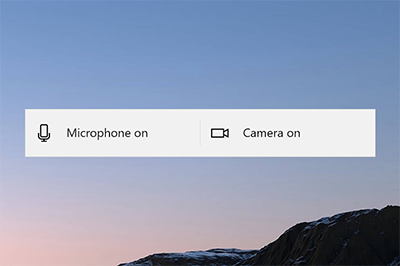
Video Conference Mute
Video Conference Mute is a quick way to globally “mute” both your microphone and camera using ⊞ Win+Shift+Q while on a conference call, regardless of the application that currently has focus
Languages
Currently, PowerToys is available in the following languages: Arabic (Saudi Arabia), Chinese (simplified), Chinese (traditional), Czech, Dutch, English, French, German, Hebrew, Hungarian, Italian, Japanese, Korean, Persian, Polish, Portuguese, Portuguese (Brazil), Russian, Spanish, Turkish, Ukrainian.
PowerToys video walk-through
In this video, Clint Rutkas (PM for PowerToys) walks through how to install and use the various utilities available, in addition to sharing some tips, info on how to contribute, and more.
Measuring Success with PowerToys
How do you know PowerToys is working for you? The metrics speak for themselves: track the time saved on tasks, monitor the reduction in manual errors, and notice the improvement in overall task completion speed. PowerToys doesn’t just claim to boost productivity; it shows you tangible results.
Little-Known Facts and Tips
Did you know that PowerToys Awake can keep your computer alert during long-running tasks, without altering power settings? Or that Color Picker can grab any color on your screen, providing the exact code you need? These are just glimpses of the powerful capabilities at your disposal.
Expert Tips and Tricks
- Use FancyZones to snap windows into a grid that suits your workflow.
- Customize keyboard shortcuts with Keyboard Manager for repetitive tasks.
- Utilize PowerRename’s regular expression feature for complex file renaming patterns.
PowerToys in Action: How Convverge Can Help
Convverge doesn’t just offer tools; we provide solutions. Our expert team can help integrate PowerToys into your business, train your staff to harness its full potential, and offer support every step of the way. We’re here to ensure that PowerToys is not just a utility—it’s a transformational force for your business.
Additional Resources
For an in-depth understanding, visit the official PowerToys GitHub repository or watch the video walkthrough by Clint Rutkas for practical demonstrations of each utility.
Learn more
Boosting productivity is not just about working harder; it’s about working smarter. With Microsoft PowerToys and Convverge’s expertise, your business can leap towards efficiency and productivity. Ready to revolutionize your workflow? Contact Convverge today, and let’s unlock the potential of PowerToys together.


